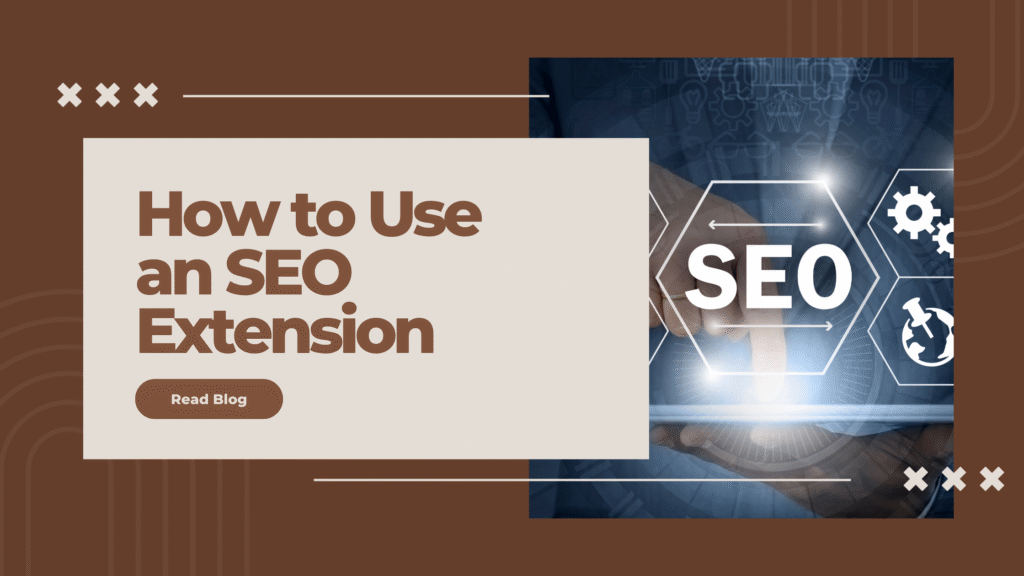An SEO extension is a browser tool that helps you analyze keywords, backlinks, and on-page factors directly while browsing. By using an SEO Chrome tool, you can optimize pages, fix SEO errors, and improve Google rankings without logging into multiple dashboards.
What Is an SEO Extension?
An SEO extension is a lightweight browser add-on (mostly for Chrome or Firefox) that helps digital marketers and website owners perform quick SEO checks without opening external software.
It provides real-time SEO insights such as:
- Keyword density
- Meta tags and titles
- Page speed and Core Web Vitals
- Backlink overview
- Content readability
For example, tools like Ahrefs SEO Toolbar and MozBar let you check on-page SEO metrics instantly.
“Check out our list of top free SEO tools for beginners.”
Step-by-Step: How to Use an SEO Extension
1. Install the Right SEO Chrome Tool
Go to the Chrome Web Store, search for an SEO optimization Chrome extension, and install a trusted one like:
- MozBar
- Ahrefs SEO Toolbar
- SEO Minion
- Ubersuggest Chrome Extension
Once installed, you’ll see a small icon on your browser toolbar.
2. Analyze Any Web Page Instantly
Visit your website (or a competitor’s) and click on the extension icon.
You’ll see SEO data like:
- Page Title & Meta Description
- Word Count
- Heading Tags (H1, H2, H3)
- Canonical URLs
- Indexing Status
This data helps you spot missing tags, long titles, or duplicate content in seconds.
3. Evaluate Keyword Optimization
Use the keyword section in the extension to identify which keywords are used on a page and their density.
Compare them with your focus keyword (like “SEO extension”) and ensure:
- It appears in the title, first paragraph, and at least one subheading.
- The content reads naturally (avoid keyword stuffing).
You can also use the Ubersuggest SEO Chrome Tool to find new keyword ideas directly from search results.
4. Check Backlinks and Domain Authority
Some advanced SEO extensions (like Ahrefs or Moz) show:
- Number of backlinks
- Domain Authority (DA)
- Spam score
By analyzing these, you can compare your domain with competitors and identify link-building opportunities.
Google Search Central’s SEO Starter Guide — a credible resource to help users learn SEO basics.
5. Monitor On-Page Elements and Fix Issues
SEO extensions help you review:
- Missing alt texts
- Broken links
- Title tag length
- Mobile-friendliness
Fixing these small on-page issues can make a big difference in your rankings.
You can also pair it with Google PageSpeed Insights to improve site performance.
6. Compare Competitors in Real Time
One of the biggest advantages of an SEO Chrome tool is the ability to analyze competitors without leaving the browser.
You can:
- Check their keyword usage
- Study their backlink sources
- Compare title tags and content structure
This helps you spot content gaps and refine your SEO strategy faster.
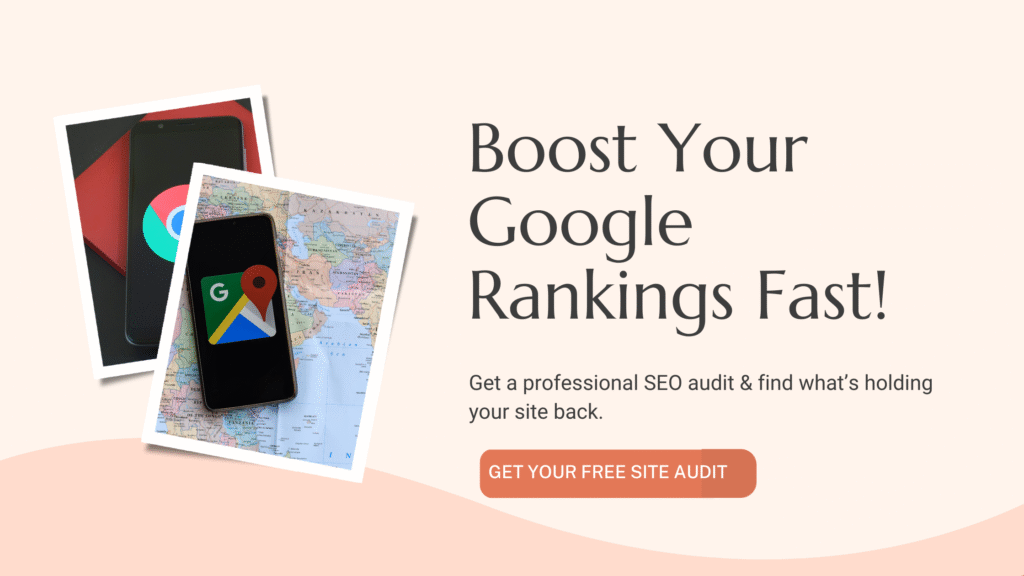
SEO Ranking Tips Using Extensions
Here are a few expert-level SEO ranking tips you can follow with these tools:
- Audit your top pages weekly using a Chrome SEO tool.
- Track how meta title changes affect CTR.
- Use the extension to find high-performing pages from competitors.
- Always check mobile optimization (Google prioritizes mobile-first indexing).
- Combine SEO extension data with Google Search Console for deeper insights.
Why SEO Extensions Matter
Using an SEO optimization Chrome extension saves time, reduces manual SEO audits, and keeps you informed about what’s working or not — all without expensive tools.
Whether you’re a blogger, marketer, or business owner, these tools simplify SEO and help you make data-driven decisions instantly.
Conclusion: Take Action Now
Using an SEO extension isn’t optional anymore — it’s a must for anyone serious about ranking higher.
Start with one free Chrome SEO tool today, analyze your pages, and apply the fixes you find.
Need help optimizing your website using SEO tools?
Contact Winkmint for a personalized SEO strategy that boosts your rankings and visibility on Google.